Set application title:

#Copyright (c) 2008 Pankaj Nathani
#Setting the application's title
import appuifw, e32
#Define the exit function
def quit():
app_lock.signal()
appuifw.app.exit_key_handler=quit
#The title must be in unicode
appuifw.app.title=u"MyApplication"
app_lock=e32.Ao_lock()
app_lock.wait()
Tabs:

#Copyright (c) 2008 Pankaj Nathani
#Tabs
#You can set tabs in the application to allow quick switching between views
import appuifw, e32
#Define the exit function
def quit():
app_lock.signal()
appuifw.app.exit_key_handler=quit
#We define the applications for each tab:
application1=appuifw.Text(u"This is application 1")
application2=appuifw.Text(u"This is application 2")
application3=appuifw.Text(u"This is application 3")
#Create the function that switches between tabs
def tab_handler(index):
global lb
if(index==0):
appuifw.app.body=application1 # switch to application 1
if(index==1):
appuifw.app.body=application2 # switch to application 2
if(index==2):
appuifw.app.body=application3 # switch to application 3
#Now we set the application's tabs
appuifw.app.set_tabs([u"One", u"Two", u"Three"], tab_handler)
#And we specify that the tab that is displayed first is tab #1
appuifw.app.body=application1
app_lock=e32.Ao_lock()
app_lock.wait()
Set application body:
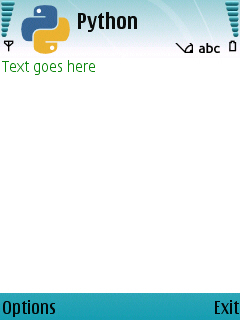
#Copyright (c) 2008 Pankaj Nathani
#Setting the application's body to Text
#The application's body can be set to a text editor for displaying and getting text
import appuifw, e32
#Define the exit function
def quit():
app_lock.signal()
appuifw.app.exit_key_handler=quit
t=appuifw.Text()
appuifw.app.body=t
#To write text in unicode at the current position of the cursor:
t.add(u"Text here")
#To clear the editor:
t.clear()
#To make the entire text that is displayed into your text:
t.set(u"Text goes here")
#You can specify the editor's attributes like font size, color and style
#Here is an example of changing the text's characteristics:
t.font=u"Nokia Hindi S6016b"
#Where "Nokia Hindi S60" is the name of the font, 16 is its size and b is for bold (you can use i for italic and u for underlined)
#To get the cursor's current position:
t.get_pos()
#You can also send the cursor to a position, for example after the 50th character:
t.set_pos(50)
#To read the text that's on the screen:
txt=t.get() #Returns a unicode string
app_lock=e32.Ao_lock()
app_lock.wait()
![]()