Notifications:
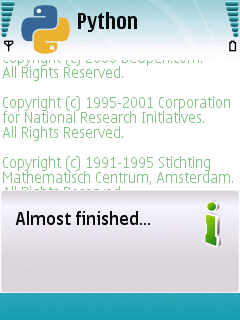
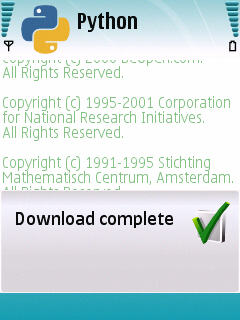
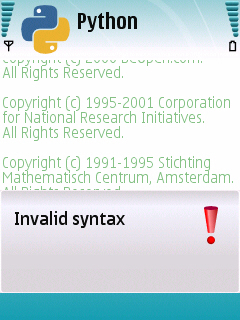
#Copyright (c) 2008 Pankaj Nathani
#Notifications
#Notifications are used to show messages
#General form: note(text[, type[, global ] ])
import appuifw
appuifw.note(u"Almost finished...")
#shows a standard message
appuifw.note(u"Download complete", "conf")
#shows the message as a confirmation
appuifw.note(u"Invalid syntax", "error")
#shows the message as a warning with appropriate sound
#Note that you can display notes even when your application is in the background
#by setting the "global" flag to 1
Menus:
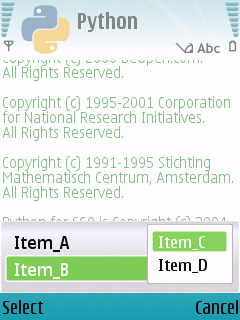
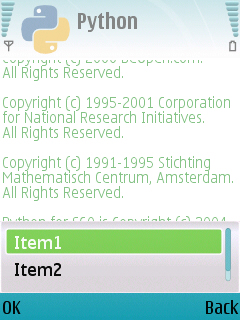
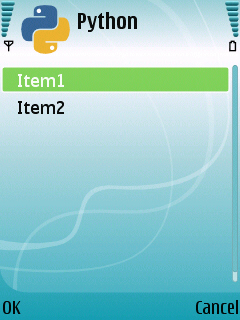
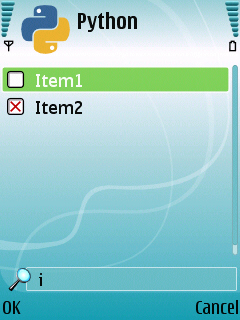
#Copyright (c) 2008 Pankaj Nathani
#Menus
#There are several kinds of menus in PyS60:
#The application's menu, triggered by pressing the left softkey
#A popup menu somewhat similar in aspect to the application's menu
#Selection lists, which can be simple or multiple and have the ability to search for items; useful if you have many items to put in the list
import appuifw, e32
#Define the exit function
def quit():
app_lock.signal()
appuifw.app.exit_key_handler=quit
def callback_A():print "A"
def callback_B():print "B"
def callback_C():print "C"
def callback_D():print "D"
#The application's menu
appuifw.app.menu=[(u"Item_A", callback_A), (u"Item_B", ((u"Item_C", callback_C), (u"Item_D", callback_D)))]
#Here we can select Item_A, or select Item_B in which case a list with Item_C and Item_D is shown
#callback_A etc. are methods that have to be defined prior to setting the menu
#Popup menu
i=appuifw.popup_menu([u"Item1", u"Item2"])
#Stores the index of the selected option in the variable i; 0 for Item1, 1 for Item2 etc.
#Simple selection list
i=appuifw.selection_list([u"Item1", u"Item2"])
#Multiselection list
i=appuifw.multi_selection_list([u"Item1", u"Item2"], style='checkbox', search_field=1)
#Shows a list from which you can select multiple items, selected ones being marked; here you can also enable a search field
app_lock=e32.Ao_lock()
app_lock.wait()
Forms:
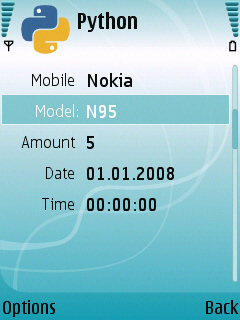
#Copyright (c) 2008 Pankaj Nathani
#Forms
import appuifw, e32
#Define the exit function
def quit():
app_lock.signal()
appuifw.app.exit_key_handler=quit
def forming():
#Create a list to be used in 'combo' selection mode
model=[u'6630', u'E90', u'7610', u'N95', u'N73']
#Define the field list (consists of tuples: (label, type ,value)); label is a unicode string
#Type is one of the following strings: 'text', 'number', 'date', 'time',or 'combo'
data=[(u'Mobile','text', u'Nokia'),(u'Model','combo', (model,0)),(u'Amount','number', 5),(u'Date','date'),(u'Time','time')]
#Set the view/edit mode of the form
flags=appuifw.FFormEditModeOnly
#Create an instance of the form
f=appuifw.Form(data, flags)
#Make the form visible on the UI
f.execute()
#Call the function that creates the form
forming()
app_lock=e32.Ao_lock()
app_lock.wait()
![]()